This is a very simple, but very funny prank to play on your friends using Windows.
Step 1 Creating the file
Begin creating this prank file by opening up a text document in your word editor program.
Once you have opened the text document copy this into the document:
do
msgbox"whatever you want the popup to say"
loop
Type what you want the popup to say in-between the quotes where it says "whatever you want your popup to say". If you want the popup to switch between two different popups, you would simply modify the script like this:
do
msgbox"whatever you want the first popup to say"
msgbox"whatever you want the second popup to say"
loop
Then, type in-between the quotation marks on both messages. You can make as many different popups as you want, all you have to do is add more msgboxes.
Step 2 Saving the file
When you have completed Step 1, click on File at the top left-hand corner, click on Save As and save the name as .vbs and save it to all files, then Save it. You should now have an icon on your dektop. Do not click on this unless you want the popup on your screen.
Step 3 Moving the file onto a portable memory storage device
Plug in the portable memory storage device (flash drive) that you want to save this file to and open it on your computer, then drag the file from your desktop onto it and safely eject the device.
Step 4 Prank your friends
The next time you go to a friends house or are going to be on a computer somewhere with them, take your flash drive, wait until they are not looking (or they go to the toilet or something), and plug in your USB flash drive, drag the file to their desktop, un-mount your storage device and quickly open the file on their computer. Then just have fun watching them trying to get rid of the popup.
Just updated your iPhone? You'll find new emoji, enhanced security, podcast transcripts, Apple Cash virtual numbers, and other useful features. There are even new additions hidden within Safari. Find out what's new and changed on your iPhone with the iOS 17.4 update.




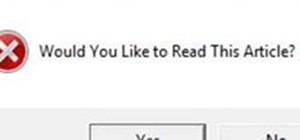




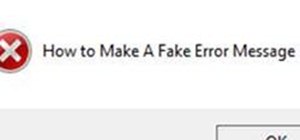
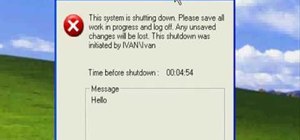
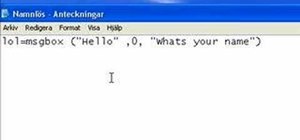
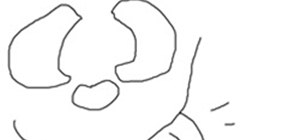
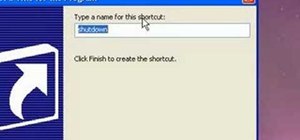


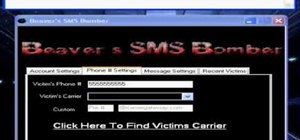
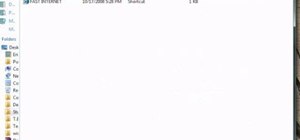


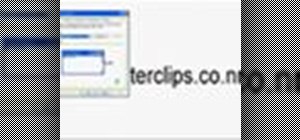

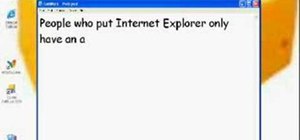

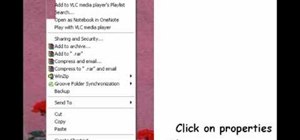


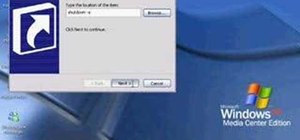


Be the First to Comment
Share Your Thoughts